Duo Multifactor Authentication for Students
Overview for Students
About DUO Multifactor Authentication at KU
Data breaches make headlines almost daily. The most common point of entry for attackers is stolen credentials. Multifactor authentication (MFA) strengthens protections by requiring an additional layer of security beyond username and password when accessing systems. KU has partnered with Duo to provide multifactor authentication on the Lawrence/Edwards campus.
Duo multifactor authentication is required for:
- All KU faculty and staff
- All KU students
- Sponsored Temporary Account holders
What is Multifactor Authentication?
MFA is the process of confirming a person’s identity using multiple pieces of evidence to verify who they are when accessing systems. This evidence is typically something they know, such as a username and password, and something they have, such as a device with a code or app.
How Does Duo Work?
Once you are enrolled and have set up Duo, log in to any KU system via single sign-on (SSO) as usual. After entering your KU Online ID and password, you will be prompted to verify your identity using Duo. Confirm your identity through the Duo app, and you will be logged in. It’s that simple! Using the Duo app on your smartphone is the easiest and most convenient way to confirm your identity. If the mobile app is not an option for you, please contact your IT Support Staff or the IT Customer Service Center to discuss your options.
Duo for Students
In spring 2024, we will start requiring all students to use Duo when logging into KU systems. KU faculty, staff, graduate research assistants, graduate teaching assistants and graduate assistants, individuals using sponsored temporary accounts and undergraduate student employees at the request of their department have been using Duo since 2019.
Duo for students represents an important step in providing consistent and equitable protection across our Jayhawk community. When everyone participates in multifactor authentication, it strengthens security campuswide.
When Will I Have to Start Using Duo?
We are implementing Duo in groups of about 1,000 students per day during the spring 2024 semester. When it's your turn, you will receive an email giving you a week to download the Duo app and enroll your mobile device in Duo. If you don’t enroll in advance, the first time you log in to a protected KU system after the deadline you will be prompted to enroll in Duo. This will delay access and you may be locked out of KU systems if you haven’t set up Duo in advance.
Sign Up Early
You don't have to wait! You can sign up and start using Duo MFA right away by downloading the Duo app now to your Apple or Android mobile device and following the instructions at the Duo Device setup page to activate Duo on your KU account.
First Time Duo Set-up
Some students are currently under going an opt in phase. These are the instructions you can follow after completing the opt in process or after you've received the enrollment email.
- Scan the appropriate QR code to install the Duo Mobile app. Alternatively, search your phone's app store for Duo Mobile.
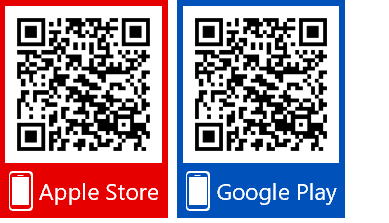
- Navigate to the Duo Device setup page.
- Select Enroll Now.
- Sign in using your KU Online ID and password.
- Select Next through the welcome messages.
- The Duo Device Health app is not required for using Duo to login to KU services. Choose Skip for now.
View ScreenshotDuo Health App. - Select the type of device to set up for use with Duo.
Note: KU IT recommends using a cell phone with the Duo Mobile app.* - Enter your mobile phone number, and select Add phone number.
- Verify the entered number. Choose Yes to continue or No to correct the number.
- If you haven't done so already, download the Duo Mobile app using the QR codes above or search the app store for Duo Mobile. Once the app is installed, select Next.
- Activate the phone by either scanning the QR code through the Duo Mobile app, or send an activation link by email.
To activate using the QR code, open the Duo app on your phone and tap the (Add +) icon in the upper right. Provide the Duo Mobile application permission to use your device's camera. Then, scan the QR code on the computer screen. - The following screen will appear after adding the Duo account to the app. Select Continue.
View ScreenshotDuo Complete Screen. - On the next screen, select Skip for now unless you have a physical security key device that you'd also like to setup.
View ScreenshotDuo Secondary Account. - Select Log in with Duo to continue logging to the KU service.
You will now be prompted to authenticate with Duo authentication whenever you sign into your KU account. Tip: Select the option Remember Me for 30 Days so that you only have to use Duo once every 30 days in that particular browser. When connecting to the VPN, you will need to use Duo authentication every time.
*Other device options to use with Duo:
- A cell phone without Duo Mobile and authenticate with phone calls or text message passcodes.
- A landline or cell phone to authenticate via phone call.
- A tablet with Duo mobile and an active Internet connection.
- If the mobile app is not an option for you, please contact the IT Customer Service Center to discuss your options.
Help and Resources
Additional Information
More details, additional set-up guides, FAQs, and more can be found on the KU IT Multifactor Authentication page.
KU IT Customer Service Center (CSC)
Phone: 785-864-8080 | Email: itcsc@ku.edu | *In-Person - Anschutz Library Room 201
Password Reset & Multi-Factor Authentication (Duo) support available 24 hours (except holidays). All other support provided during normal business hours.
| CSC REGULAR HOURS | CSC EXTENDED HOURS (Jan., Feb., Aug., Sept.) |
|---|---|
| Monday-Thursday, 8 a.m. - 6 p.m. | Monday-Thursday, 8 a.m. - 8 p.m. |
| Friday, 8 a.m. - 5 p.m. | Friday, 8 a.m. - 5 p.m. |
| Saturday, Noon - 4 p.m. | Saturday, Noon - 8 p.m. |
| Sunday, Noon - 4 p.m. | Sunday, Noon - 8 p.m. |