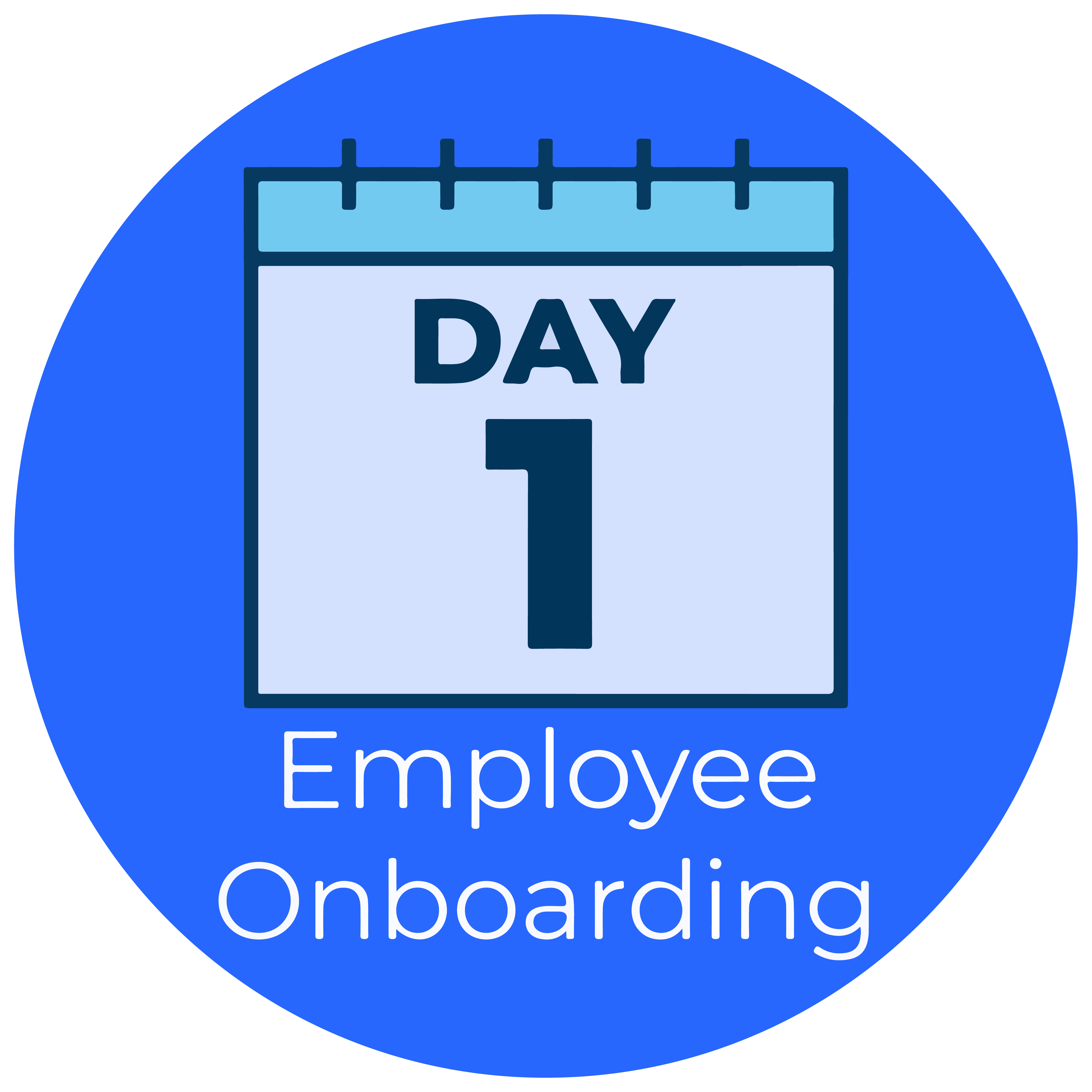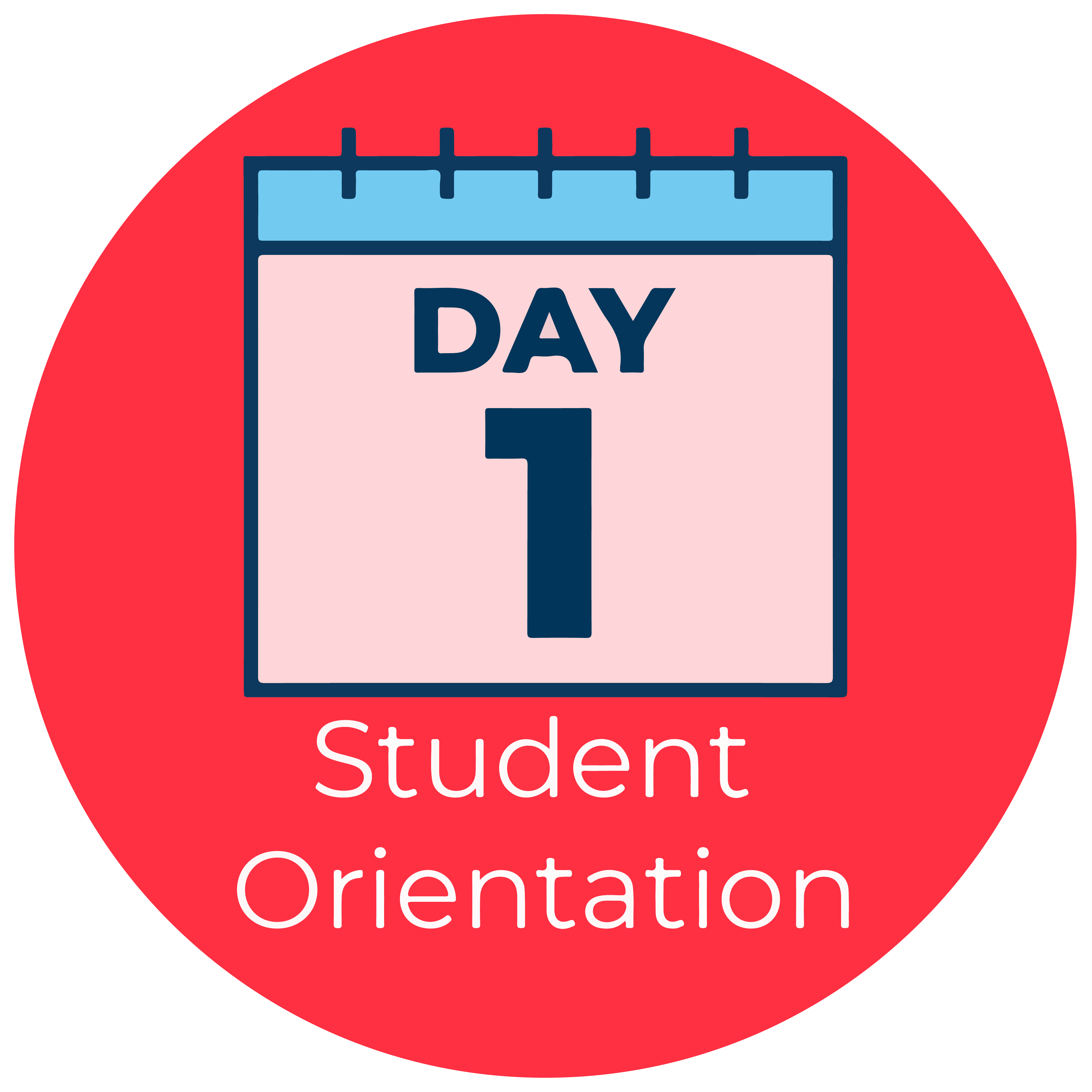How to use technology at KU
Created and maintained by Technology Instruction and Engagement. Powered by KU Information Technology.
Ways to Learn
KU Technology Instruction and Engagement offers a variety of ways to learn about technology available to KU faculty, staff and students at no cost.
Workshops
Sign up for instructor-led workshops on technology such as Office 365, Adobe Creative Cloud and more!
Desk-Side Training
Schedule a meeting with a trainer to discuss your specific goals or questions.
On Your Own
How to KU offers multiple resources for learning technology on your own including videos and technical guides.
Swipe to see more
Technology Orientation
How-to A-Z
- Adobe Creative Cloud
- Adobe Premiere Rush
- Adobe Sign
- Adobe Spark
- Bookings
- Collaboration Recommendations
- Forms
- Mailman
- New Employee Tech Resources
- OneDrive for Business
- OneNote
- Outlook
- Perceptive Content/Experience
- Planner
- Power BI
- Printing in Departments
- Printing in Labs/Libraries
- Secure Sharing & Storage
- Self-Directed Learning
- Skype for Business
- SharePoint
- SharePoint Memberships & Permissions
- Splashtop
- Stream
- Student Tech Resources
- Teams: Getting Started
- Teams Calls
- Teams Features
- Teams Meetings
- Teams Updates
- To Do
- Video Conferencing Recommendations
- Video Instructional Series
- Virtual Desktop
- Zoom
Other Instructional Sites
Go to the link below to register for one of our workshops for guided learning. The links to the right go to other websites that provide technology instructional information.